In this section, you’ll be able to modify the background of your survey, incorporating images or personalizing the background with colors or textures.
By clicking on Color, you’ll be able to select the background color you want for your survey.
If not, you can choose an Image for the background.
You have two options: uploading your own image from your own device, by clicking on “Image from PC”, or you can choose between backgrounds such as colors, textures, previously uploaded images or Unsplash by clicking on “Select Image”.
If you upload your own image, the recommended minimum size is 1200-800px in order to ensure the best resolution. The image can be bigger, but always try to maintain similar proportions. Remember that the maximum size for the image is 2MB.
Unsplash will allow you to find high-quality images regarding different themes. You can find images of a bar, a beach, the city or of people working.
Just enter a word in the search engine and the platform will show you all the available options. Then you must select the one that better suits your question and that’s it. We always recommend adding a background image related to the theme of your campaign or survey. For example, if a survey is about the working environment, you can include an image of people working in an office, while if the survey is about a trip, then you can add an image of an airplane flying or a map as shown in the following example.
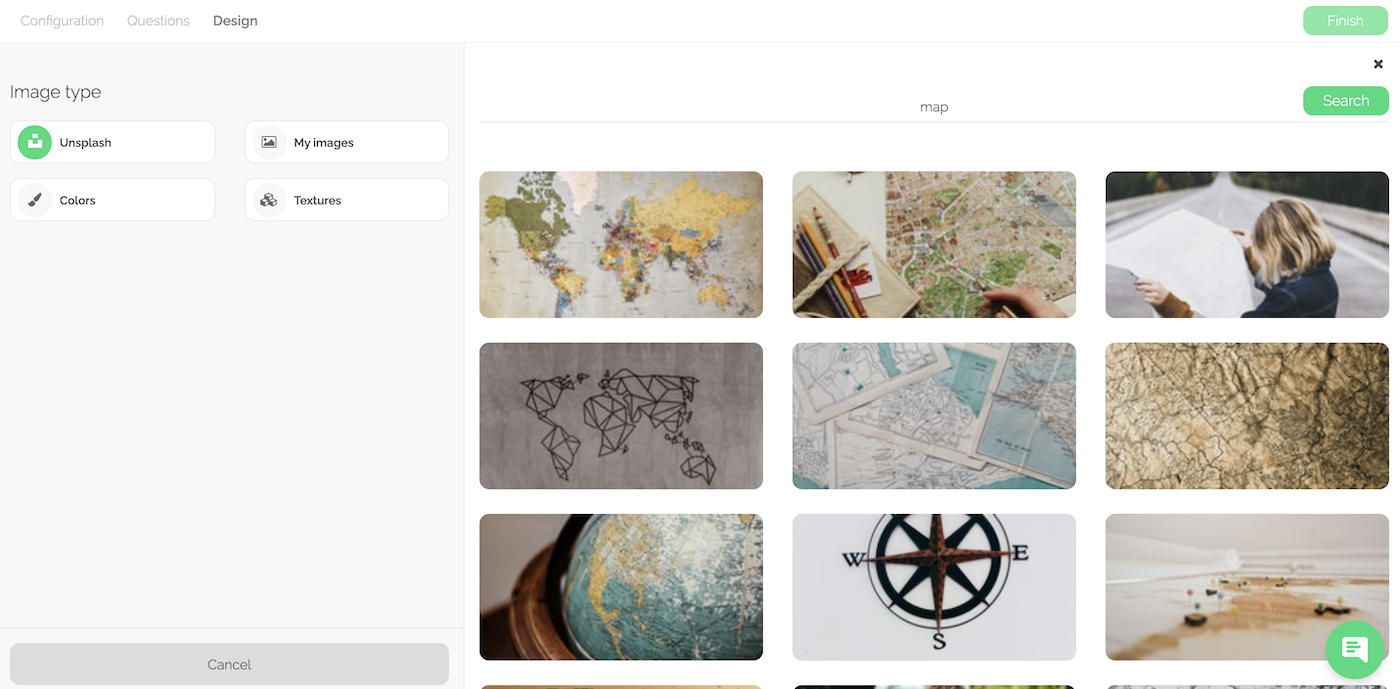
Then the image will automatically adapt to your form without the need to edit anything else.
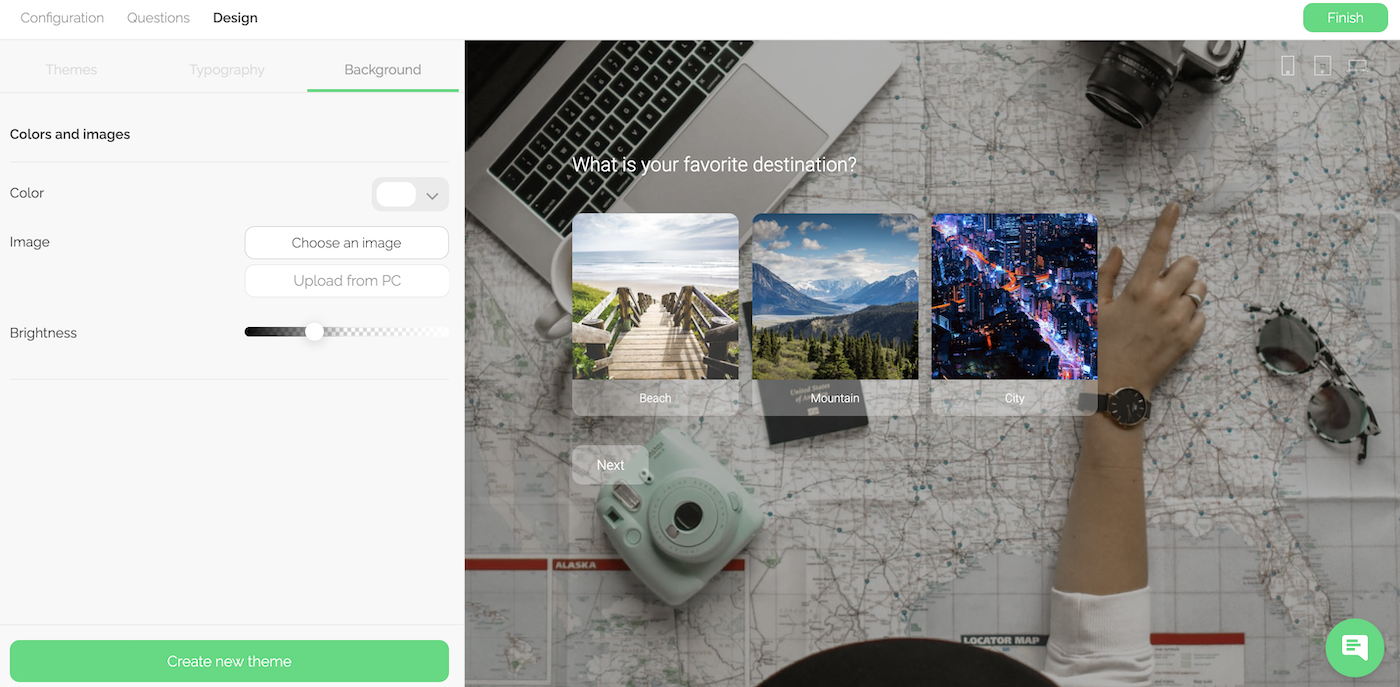
Once selected the background, you can increase or decrease the brightness for it to contrast better with your texts, buttons and images. The closer to the white side, the brighter the image will be, and when closer to the black side, the darker the image will be.