One of the sections in your results page is “Share”.

In this section, you’ll be able to invite people to access and analyze the results of your campaign. They’ll be able to access and see the results of your campaign anytime (unless you revoke their invitation to access) that will be updated in real-time. However, they will only be able to see your results and won’t be able to edit anything from your campaign nor access the creation and edition.
Once inside this section, you’ll find two fields that must be completed:
1. The email of the person (or persons) that you want to send the invitation.
2. The password that the user must use in order to access the results. Users will receive the password in the body of the invitation email.
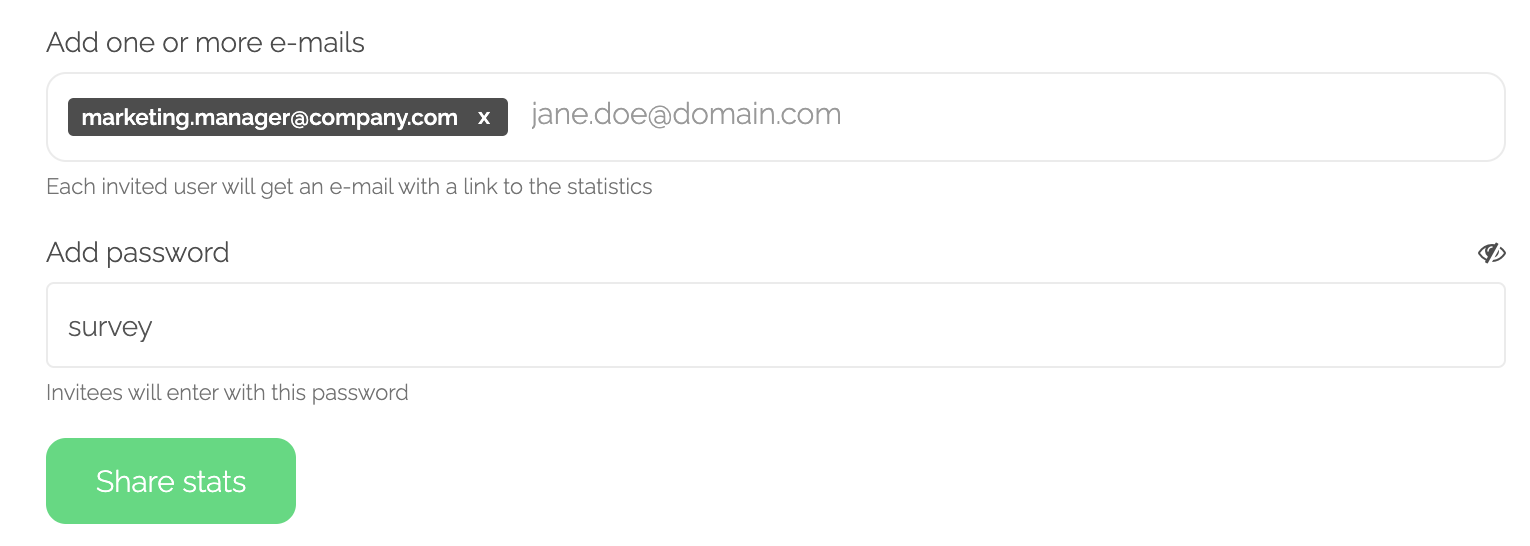
The invited user will receive an email such as the one below, explaining that the campaign has been shared with him and the password that must be used.

Once you send your invitations, you can keep track of their status and also revoke sent invites.
In the following image, it can be seen that below the invite of “marketingmanager@company.com”, there is a clock icon. This means that the user still has not entered to see your campaign results.
However, below the user “support@surveykiwi.com”, you can see a check icon, meaning that the user has accepted your invitation and has accessed it to see the results of your campaign.
In case you want to revoke a particular invitation, you must simply select the icon on the right.
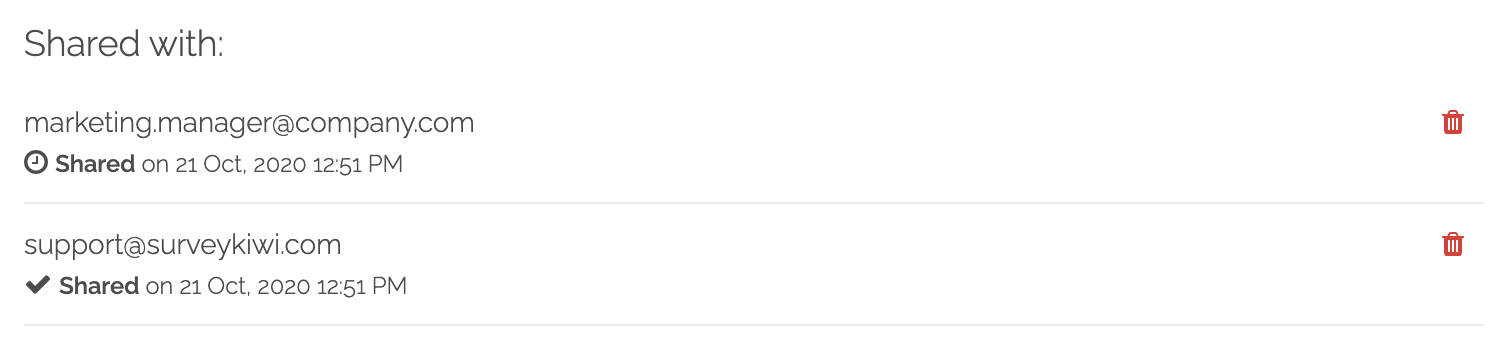
Filters + Sharing
If your statistics have a filter applied, the results of your shared campaign will be partial, meaning the invited user will only see the results obtained with that filter.
It’s important to know that the user that receives the invite, will not know that those results have been filtered. They’ll simply see the information that the administrator had decided to share with them.
If the administrator has set filters in his/her campaign and is about to share their results, then a message will appear explaining that these results have a filter applied, as can be seen in the image below.
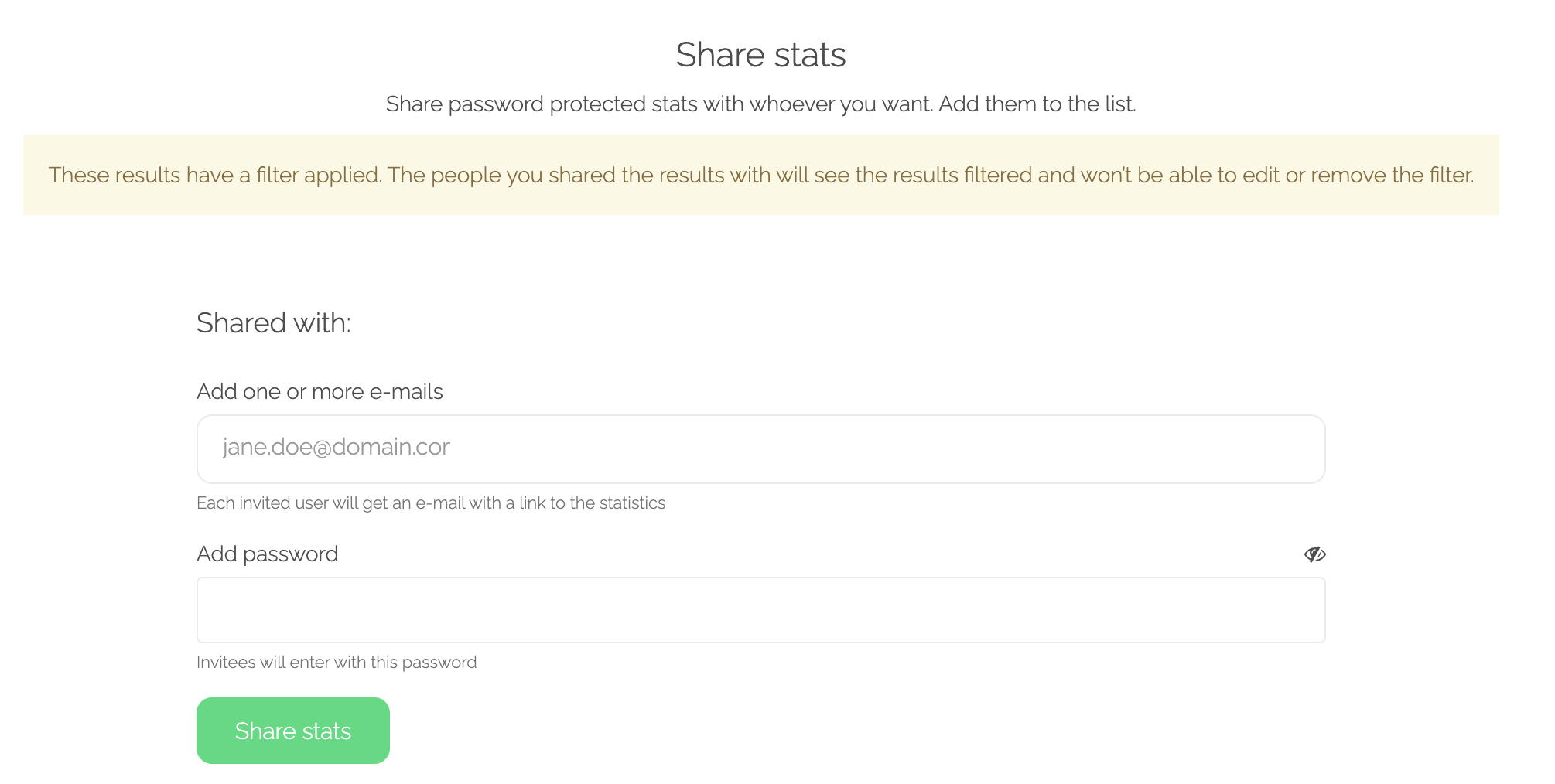
You can use this tool to share the results obtained with your boss or with other areas within your organization that might find this information useful, or even with clients too!