This option allows people to sort a list of options based upon their preferences, using the drag and drop feature, as can be seen in the following example:
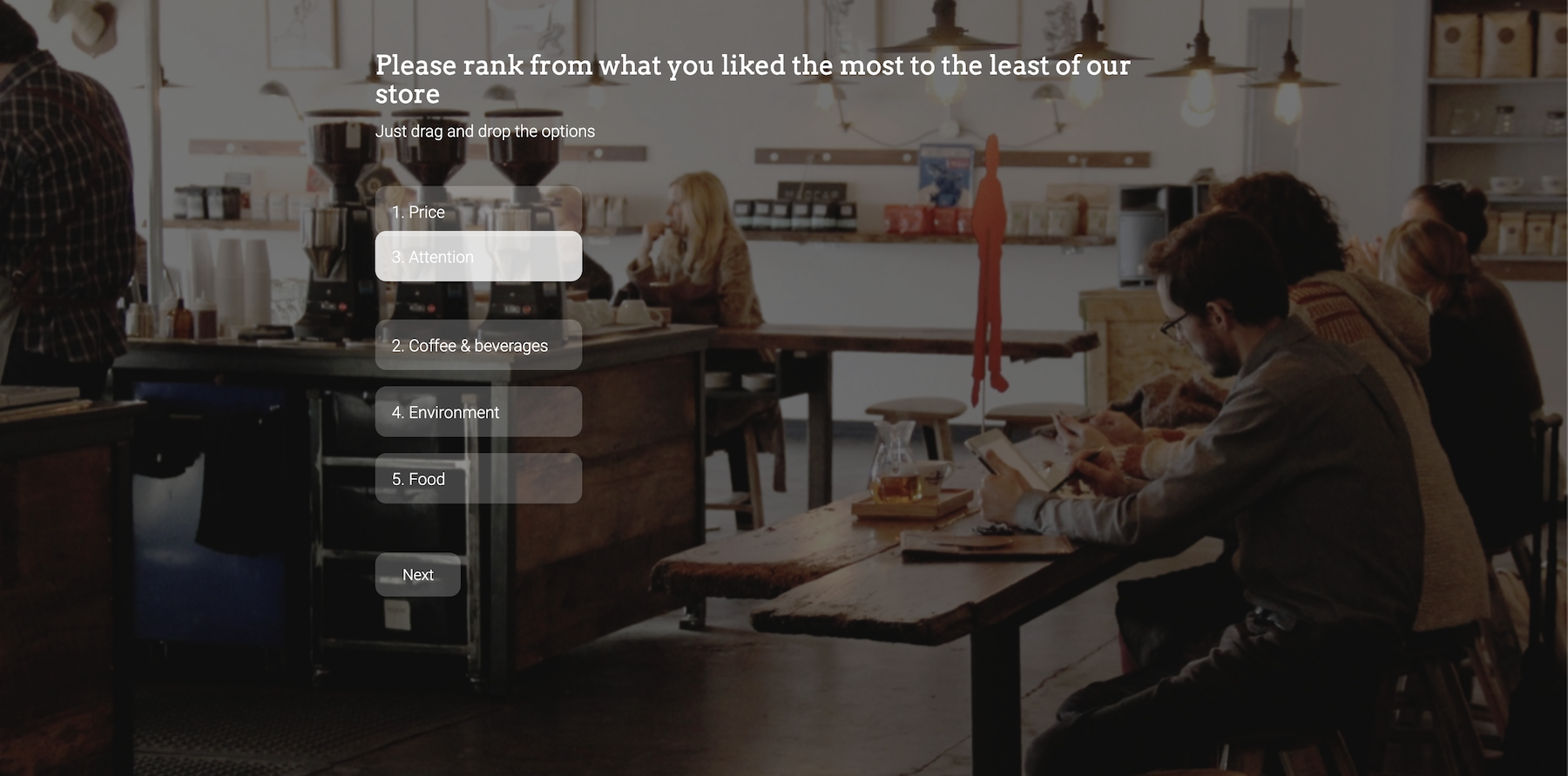
Creating a question of this sort is very easy and similar to a “Multiple Choice” question. In your questions section, you must select the “Ranking” type of question, which you’ll find with the following icon:
Once you have selected this option, a window will pop-up with your question and your options.
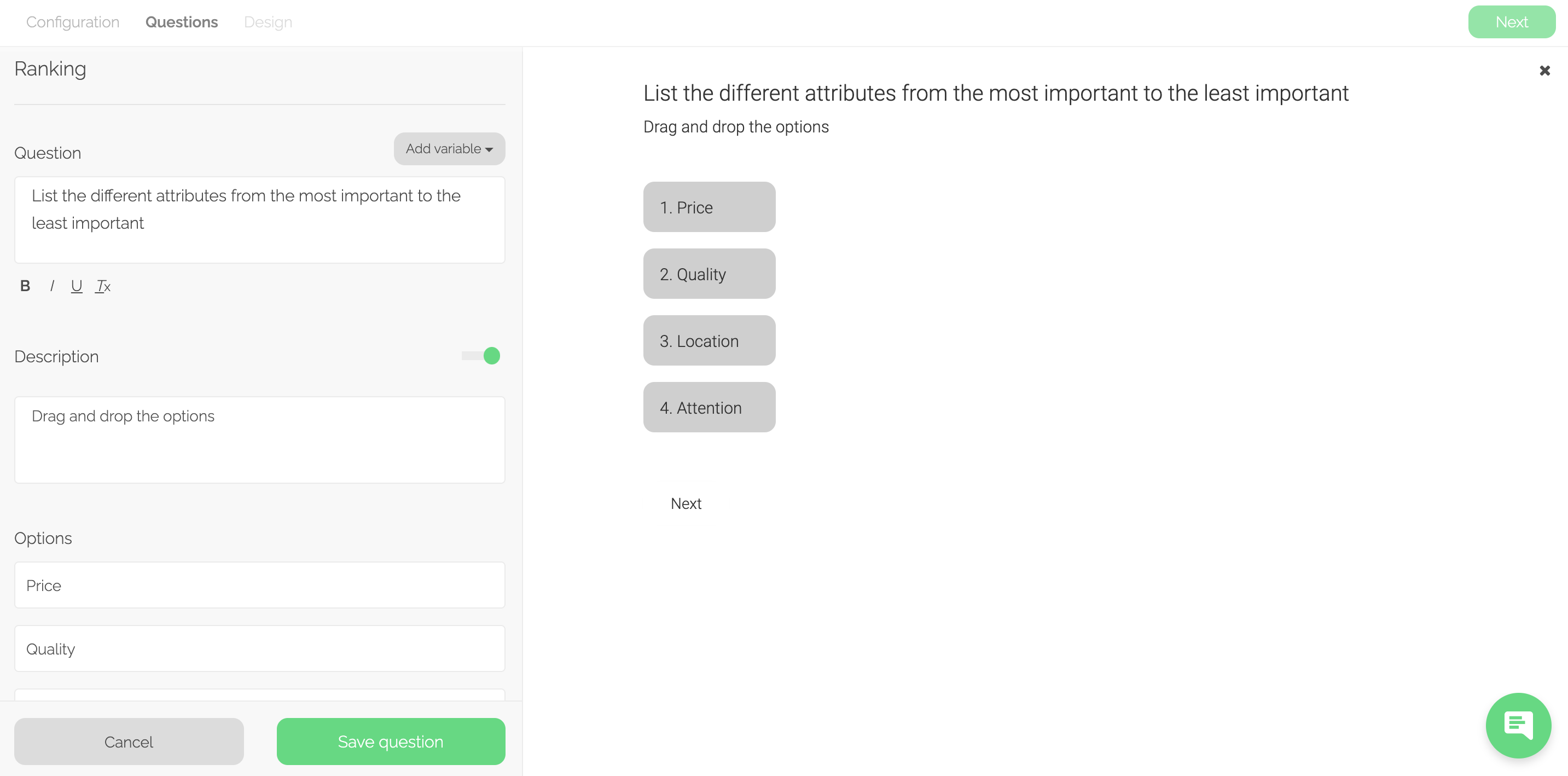
Question: Here, write instructions to inform the respondents to rank the optional answers in order of preference.
For this type of question, the average ranking of each option is calculated, in order to determine which was the preferred option in general.
You can edit the text format with bold, italic or underline it!
Description: Activate it if you want to add a description below the question.
This will help make clarifications or specifications regarding the question. In this type of questions, we recommend clarifying the user that they must drag and drop the options to avoid confusions.
Options: Enter the elements that you want your respondents to rank.
Try limiting the number of options for ranking to approximately 5. Asking the respondents to rank too many elements can be overwhelming.
This is how this type of question will be seen in the “Statistics”.
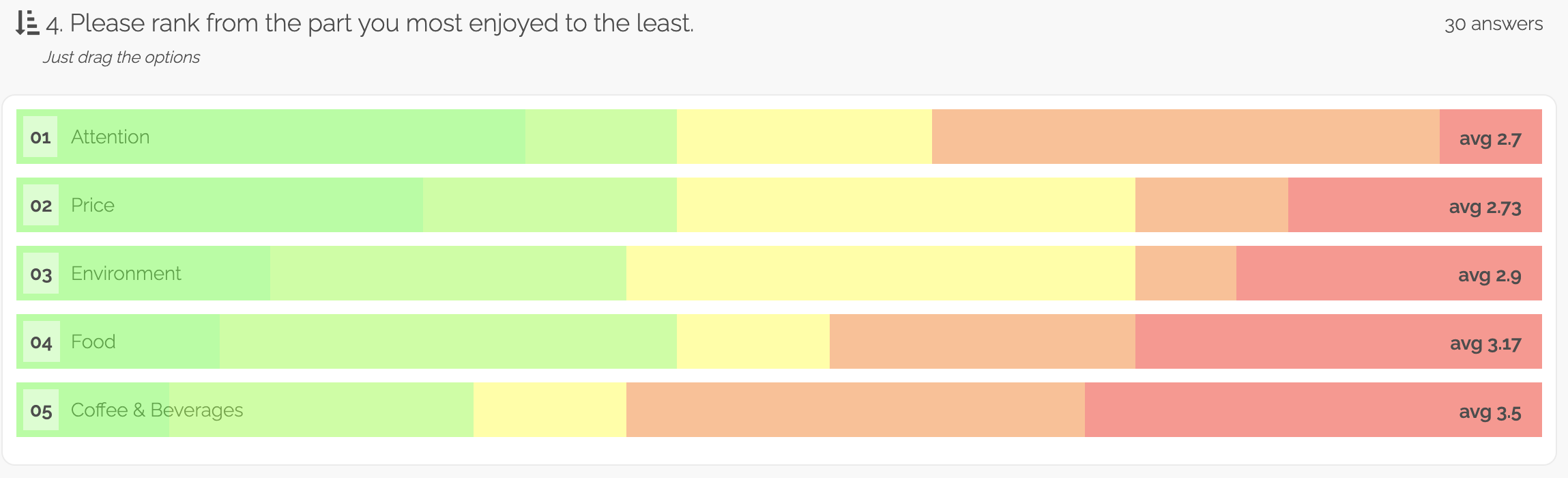
Where the higher-ranked option will be positioned in the first place and with the average position to the right. The color will demonstrate how many times it was ranked in each position.
Advanced options: If you want to know more about advanced options we invite you to click on the title for a more detailed explanation regarding the different features and their benefits.