Once you have created your campaign, you will get to the "Share" step. Inside this section, you will find different ways in which you can share your creation.
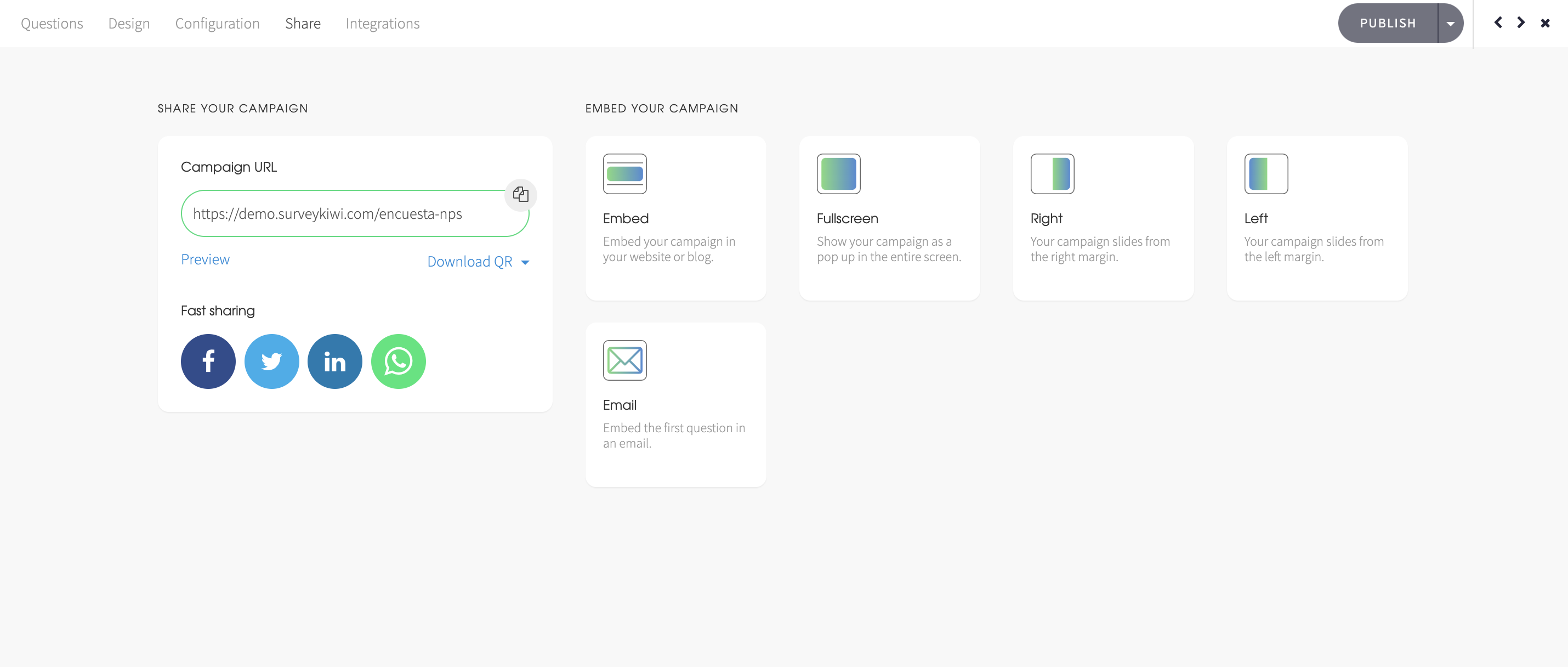
The first thing that you will see is the URL of your campaign, this URL can be copied (by clicking on the small top right button next to the URL box) and pasted anywhere you want to share your campaign; in the button of an email, in an SMS, via WhatsApp, social networks and more.
Preview: This option will allow you to answer your campaign in a way that won't save any responses or results. You can use this option if you want to check and try your creation anytime you want or if you want to share it with your team members so they can try it out.
You will know that you are answering a preview because a message in the top part of your campaign will be shown.

Download QR: Survey Kiwi will automatically generate a QR code for each of your campaigns, so you can download it in a png or svg format to share it with your users.
The QR code feature does not support campaigns with hidden fields, so in this type of campaigns, the QR code option will be deactivated.
Fast sharing: Here you will find different social media quick access buttons where you can share your campaign directly from your Survey Kiwi dashboard instead of having to log in to your social media accounts.
Embed: This embedding option will allow you to add your campaign to your own website. You will get a code snippet that you will have to paste inside your own code, once you've done this, your users will be able to answer your campaign directly from your website without having to be redirected somewhere else to complete your survey or form.
Fullscreen/Right/Left: These options will allow you to embed your campaign as a pop-up inside your own website. Depending on the option that you choose, Survey Kiwi will generate a similar code as the one used for embedding, but this option will activate your campaign in a pop-up format that will appear in different formats. If you want to see some examples you can enter the dedicated section for this feature.
Email: With this option you can embed the first question of your campaign to the body of your email. This will allow your users to start answering your survey or form directly from their inbox and then they will be redirected so they can finish answering your campaign.
Remember that you can share your campaigns in as many ways as you prefer, so you don't have to pick just one option. At the end of the day, as more responses you get, more data you will have to make better and more accurate decisions.