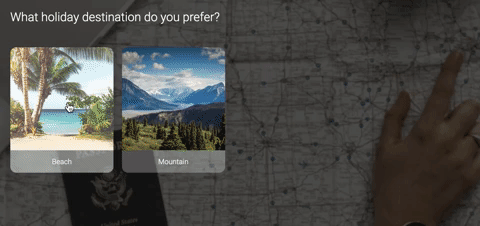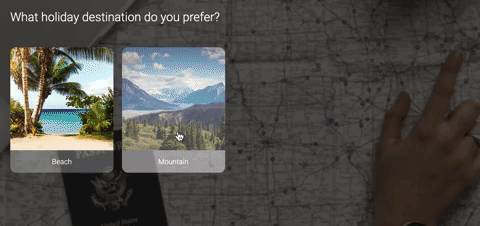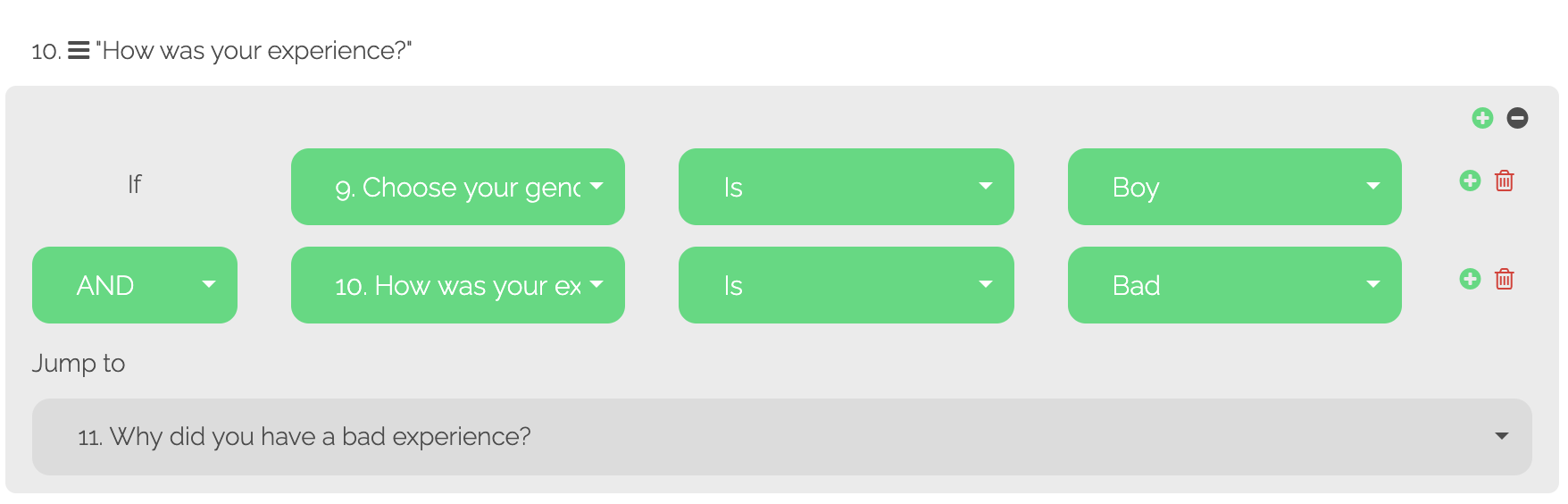Logic jumps allow you to interact with the answers of your users by providing the option to generate alternative personalized paths depending on different answers.
The respondents won’t have to skip irrelevant questions or questions that do not apply to them because with the logic jumps they won’t even see them!
This will generate a more human and personal experience for your respondents.
How does it work?
First, it is necessary to clarify that logic jumps can be used based upon two different factors:
Based on the answers of the users
Based on a score from the “Calculator” feature.
– Logic based on answers
*Tip: Before starting your survey, outline the logic to your questions in a document to make the set-up easier.
Here is an example for you to understand how this logic works, in this case, the question is: “Which holiday destination do you prefer?” and the possible answers are: “Beach” or “Mountain”.
- CHOICE 1
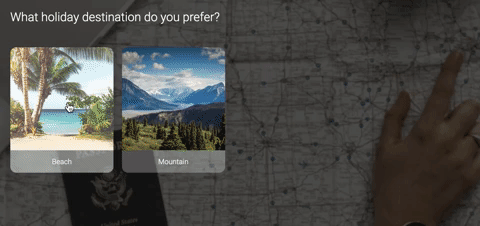
- CHOICE 2
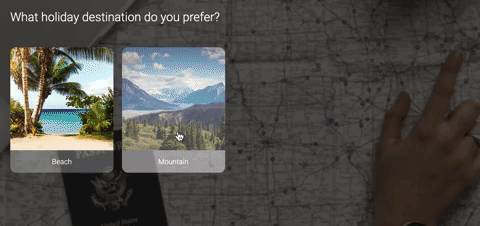
For each answer, the idea is to give a different message to the respondent.
For the answer “Beach”, we want to reply: “We also love the sun, the sand and the sea! We would like to invite you to Punta Cana for a week!"
For the answer “Mountain”, we want to reply: “We also love the nature and clean air! We would like to invite you to the Alps for a week!”
The idea is that people who prefer the “beach”, see the message regarding Punta Cana, and the people who prefer the “mountain” see the message regarding the Swiss Alps.
This allows you to create a question regarding which destination they prefer to travel (beach/mountain), followed by two different sets of messages (or questions).
Once created this initial question, you must create the messages/questions that follow to each possible answer.
Having created this, you must click on the branch icon of the initial question. This icon opens the interface of the Logic jump.
(If the icon is green, then it means that that question has an active logic jump).
Click on the “Add logic jump” button to see the options available.
Automatically 3 blocks next to each other and 2 more buttons under will appear:
- The first one with the question you want to use to generate a logic jump in your survey.
- The second one with the options “Is” or “Is not”.
- The third one with the different possible answers to the question selected in the first box. (This will vary depending on each type of question)
- The fourth one (grey), where it must jump if the logic is true.
- The fifth one (also grey), where it must jump if the logic is false.
Then, you can build the following logic:
If “What destination?” “Is” “Beach” then jump to the next message referring to the beach. Otherwise, go to “Next question”
Also, you can create the following logics for the same result:
If “What destination?” “Is” “Mountain” then jump to the next message referring to snow. otherwise, go to “Next question”
You could use any of these alternatives. In both cases, the result would be the same
With logic jumps, we can show beach lovers a set of specific questions, while mountain lovers will see another ones.
Logic jumps can be implemented in different types of questions and not only in “Multiple Choice”. For instance, it can be assigned to scoring questions where users are asked to evaluate and if they respond from 1 to 3, we can ask them why they had a bad experience, while if they respond from 8 to 10, we can ask them which were the highlights of their experience.
Advanced level - Conditionals: Also, conditionals can be used within the logic, how to do it? simply by clicking on the + button found on the right side of the possible answers.
Conditionals are useful because they allow you to combine multiple logic jumps. In the following example, we want to redirect to question 3 those users who are “Men” and who had a “Very bad experience”. The rest of the users will be redirected to the next question.
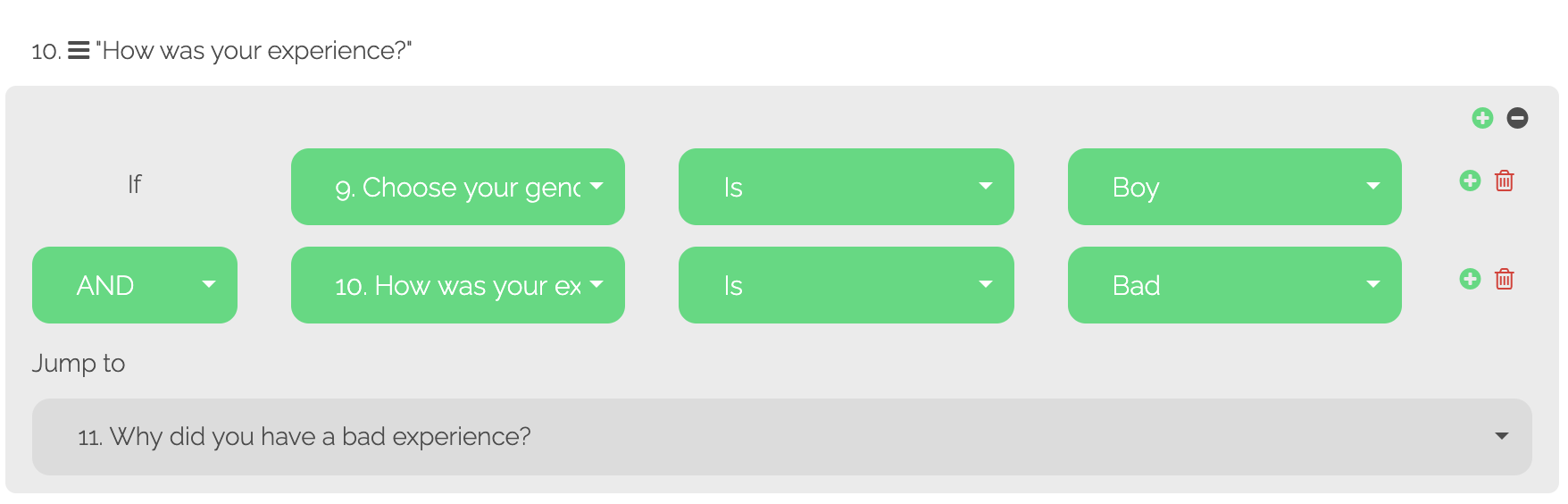
– Logic jumps based on score
This type of logic is tied to the use of the “
Calculator”. Similar to the logic based on answers, the objective is the same, creating a more personalized experience depending on the score a user has.
For example, we can create an evaluation with 3 questions, and we want to send the users to 3 different “
Thank you screens” depending on the results they obtain.
– If the user responds 3 questions correctly, we want to send him to the thank you screen that says “Excellent”.
– If the user responds 2 questions correctly, we want to send him to the thank you screen that says “You were close”
– While if the user answers only 1 question right or none, we want to send him the thank you screen that says “You need more practice”.
This will look like this with the logic jumps based on scores:
The possibilities are endless! Use logic jumps and combine them with
variables and
calculator to create your unique forms and campaigns now